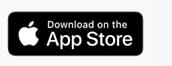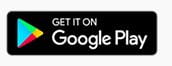Park with Q-Park Go in these car parks:
SjællandKøbenhavn Adelgade Frederiksberg Hellerup Lyngby |
JyllandAarhus Aalborg Fyn |
Q-Park Go at non-barrier car parks
You can also use Q-Park Go in many of Q-Park’s non-barrier parking facilities. Here, you simply start and stop your parking in the app. Just make sure to read the black regulation signs at the facility, to ensure that the parking space doesn´t require specific parking permits or licences.
-
How does it work when I pay with Q-Park App?
To pay with the Q-Park App, you must add at least one payment method to your profile. Follow the instructions in the app when you create your profile.
When you end your parking session in the app, the price of your parking will automatically be charged to the payment method you selected when you created your profile.If you want to change your payment method or add a new payment method, you can do so in your profile settings. Select the profile icon at the bottom of the screen. Select "Payment methods". Select a payment method to edit it or select "Add payment methods" at the bottom of the screen.
-
Are there any fees with Q-Park App
Currently no fees are charged when using the Q-Park app.
-
Which payment methods can I use in the Q-Park App?
We accept Dankort, MasterCard ans Visa in the Q-Park App.
-
I get an error message when I try to add my payment card
Please check that your information is correct and try again. Please check that your card is valid and activated. If you are still unable to register the card, please call the Q-Park Service Centre on telephone +45 7025 7213. We will help you find a solution.
-
Can I use my card in multiple apps?
Yes, you can use your card in several apps and on multiple devices.
-
Why is my payment failing?
Please check that your information is correct and try again. Please check that your card is valid and activated and accepted in the Q-Park App. If you are still unable to register the card, please call the Q-Park Service Centre on telephone +45 7025 7213. We will help you find a solution.
-
How is my price calculated?
When you pay with the Q-Park App at a Q-Park facility, you pay the standard tariff with no additional fees.
-
Does the app calculate free time?
The App includes all hourly rates, free time and any other factors that might influence on the total price of your parking. So if, for example, there is a tariff free period where you park, this will automatically be included in your final price.
-
Where can I see my receipts?
Select Sessions (the clock icon) at the bottom of the screen and then select the History tab to see the receipts for all your completed parking sessions.
-
I was charged incorrectly in the app
If you have been charged incorrectly, or you believe you have been charged on a wrong day, please contact the Q-Park Service Centre on telephone +45 7025 7213.
-
Is there a fee for receipts via mail?
No, you can request your receipts via email free of charge.
-
Do I pay a fee when using my Dankort in the app?
No, there is no fee when paying with Dankort.
-
Why do I need to confirm payment in the app?
You have to confirm your payment to limit the risk of improper use of your card. "PSD" is an EU law regulating online payment safety. This is why you are asked to confirm your identity when you use a payment card e.g. in an app like Q-Park App.
-
Where do I find the facility ID?
In the Q-Park App you will find the facility ID just above the "Next" button. In open (non-barrier) facilities, you will find the facility ID in the top right corner of the black regulation signs. If there is a pay station, you can also find the facility ID on the poster next to the pay station.
If you are parking in a barrier facility, you will be parking using ANPR. We will automatically register your visit and you do not need the facility ID.
-
How do I select a car?
You can add vehicles under your profile in the menu item "Number plates". Select the profile icon at the bottom of the screen and then select "Number plates" in the menu. Select a number plate to edit or select "Add New Number Plate" to add an additional number plate.
When you start your parking session, you can can click the car at in the top right corner of the screen. Here you can choose which af the cars added to your profile you wish to park.
To change a number plate connected to your season ticket, go to "Products" at the bottom of the screen and select your season ticket under "My season tickets" and add or change your number plate in the field "Vehicle".
-
How do I stop and extend a parking session?
Use the card or search field to navigate to the area where you want to park. Select "Start session" (the green button). In the top left corner, you can check that you have selected the correct parking area.
In the top middle you can choose between your payment methods. In the top right corner you can choose between your number plates.
Set your parking time and select the "Start" button at the bottom of the screen.
Select the "Stop" button to stop your parking session.
If you wish to extend your parking session, simply change the time and select "Change time" at the bottom of the screen.
-
How does the parking attendant know that I have paid for my parking?
The parking attendant will scan your number plate to see if your have an active parking session for the parking area.
-
The Q-Park App is not working on my new phone?
Try re-installing the app. If you continue to experience problems, please contact our customer services department on telephone +45 7025 7212 - press 4 or at salg@q-park.dk
-
How do I log in to the app?
Please log in using the email and password you selected when you created your profile.
-
Can I add more than one payment method in the app?
Yes. You must have at least one valid payment method in the app. If you want to add additional payment methods, you can add these under your profile. Select the Profile icon at the bottom of the screen. Select "Payment Methods" and then "Add Payment Method" at the bottom of the screen.
-
How do I edit or add a payment method?
You can add or edit payment methods under your profile. Select the Profile icon at the bottom of the screen. Select a payment method to edit it or select "Add payment method" at the bottom of the screen.
-
How do I change my email address in the app?
If you want to use the Q-Park App with a different email address, you need to delete your account and create a new one using the new email address.
PLEASE NOTE: If you have a Q-Park season ticket, you need to contact our customer services at salg@q-park.dk or telephone +45 7025 7212 - select 4.
-
How do I close my account?
If you no longer want to use the Q-Park App, go to your profile and select "Account details" at the top of the page. Select "Remove my account" at the bottom of the page.
PLEASE NOTE: If you have a Q-Park season ticket, you need to contact our customer services at salg@q-park.dk or telephone +45 7025 7212 - select 4.
-
How do I add a number plate?
You can add vehicles to your profile under "Number plates". Tap the profile icon at the bottom of the page and then select "Number plates" in the menu. Select a number plate to edit it or select "Add new number plate" at the bottom of the page to add a new number plate.
-
Can I close the app once I have started my parking session?
Yes, you can go ahead and close the app. Your parking session will remain active until you end it or it runs out at the time you selected.
-
Can I park with the app if I close it, log out or delete it from my phone?
Yes, you can still use the app. Your parking session will remain active until you end it or it runs out at the time you selected.
If you delete the app because you no longer wish to use it, you need to first delete your account. Go to your profile and select "Account details" at the top of the screen and then select "Remove my account" at the bottom of the screen.
-
I forgot to end my parking session. What do I do?
If you parking session is still open, you will have to end it now. Unfortunately, you cannot set the end time in the past.
-
Where can I park using the Q-Park App?
You can use the app in all Q-Park parking facilities without a barrier offering paid parking. Please remember to check the signs to verify that the parking facility offers paid parking and app payment.
You can also use the app in all Q-Park barrier facilities in Copenhagen and in selected barrier facilities in Aalborg and Aarhus. We are adding more facilities all the time. Please see a complete list of parking facilities offering app payment here
-
Where do I see my active parking sessions?
Click the clock icon at the bottom of the screen to see your active parking sessions and your completed parking sessions. You can switch between active and completed sessions using the two tabs at the top of the screen.
-
How do I use the Q-Park app in barrier facilities?
If you have added your number plate and a payment method in the app, the barrier wil automatically open for you when you arrive.
When you exit the facility, the barrier will open for you, and your parking session will end. Your receipt will be available in the app.
You can use the Q-Park Go feature in all Q-Park barrier facilities in Copenhagen and selected barrier facilities in Aalborg and Aarhus. We continue to add more facilities. Find a list of all barrier facilities offering payment with the Q-Park App here
-
How does the app know my location?
Q-Park App uses the GPS in your phone. It is important that you check that you are in fact paying to the correct parking facility. Please check the facility ID against the facility ID onsite. You will find the facility ID on all regulations signs as well as on price posters near the pay stations.
If you have deactivated location services, the app will not be able to determine your location. So you must give Q-Park App access to location services.
-
Q-Park App terms of use
-
How does Q-Park handle my personal data?